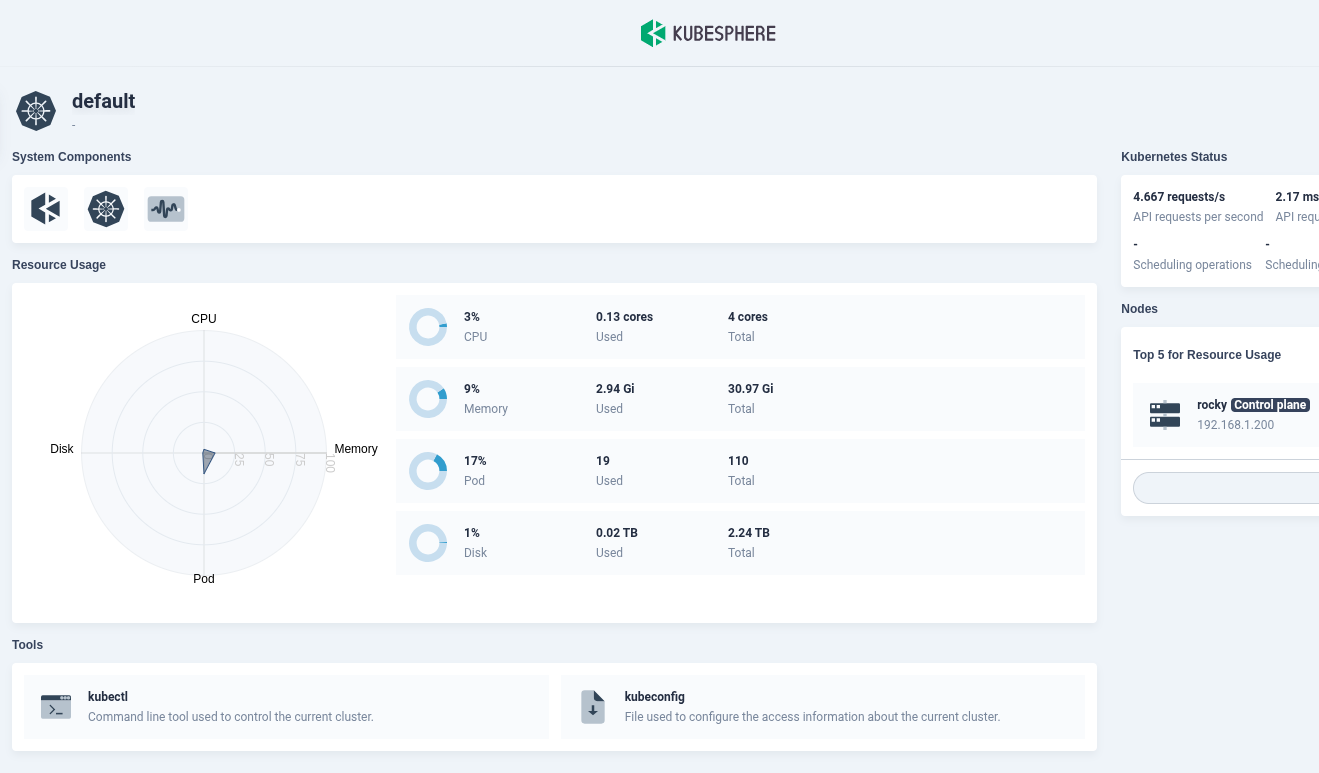Overview
I will be using the K3S Single-server Setup with an Embedded DB on my Rockly Linux Server. You can find it on the k3s site here.
Installing K3S
Installing K3S is a very straightforward process. The documentation on it is very good.
All you need to do is run this script on your server node (I am disabling servicelb and traefik because I will be setting up traefik later with helm for easier configuration and using metallb as a load balancer.)
1
curl -sfL https://get.k3s.io | sh -
Run a quick k3s kubectl get nodes on your server node to make sure the cluster is up.
Installing Helm package manager
Helm is a package manager for Kubernetes that makes installing new tools very easy. Here are the docs. You just need to run these commands:
1
2
3
$ curl -fsSL -o get_helm.sh https://raw.githubusercontent.com/helm/helm/main/scripts/get-helm-3
$ chmod 700 get_helm.sh
$ ./get_helm.sh
Now just run helm version to make sure it installed correctly.
Lastly since we are using upstream tools we will need to export the kube config variable so that helm has access to the cluster. The best way to do this is to create a symlink to the config, so if it ever changes it will still reflect correctly. K3s stores the kube config at /etc/rancher/k3s/k3s.yaml by default.
Make the file world readable. Fine for just homelab purposes.
1
sudo chmod 644 /etc/rancher/k3s/k3s.yaml
Now create the synlink.
1
2
mkdir -p ~/.kube
ln -s /etc/rancher/k3s/k3s.yaml ~/.kube/config
Run kubectl get nodes on your server node to make sure it worked.
Installing KubeShpere on the Cluster
Execute the following commands to start installation:
1
2
kubectl apply -f https://github.com/kubesphere/ks-installer/releases/download/v3.4.1/kubesphere-installer.yaml
kubectl apply -f https://github.com/kubesphere/ks-installer/releases/download/v3.4.1/cluster-configuration.yaml
Inspect the logs of installation:
1
kubectl logs -n kubesphere-system $(kubectl get pod -n kubesphere-system -l 'app in (ks-install, ks-installer)' -o jsonpath='{.items[0].metadata.name}') -f
Use kubectl get pod --all-namespaces to see whether all pods are running normally in relevant namespaces of KubeSphere. If they are, check the port (30880 by default) of the console through the following command:
kubectl get svc/ks-console -n kubesphere-system Make sure port 30880 is opened in security groups and access the web console through the NodePort (IP:30880) with the default account and password (admin/P@88w0rd).
Now it should be installed and good to go.